How to remove Recommended from Start menu in Windows 11?
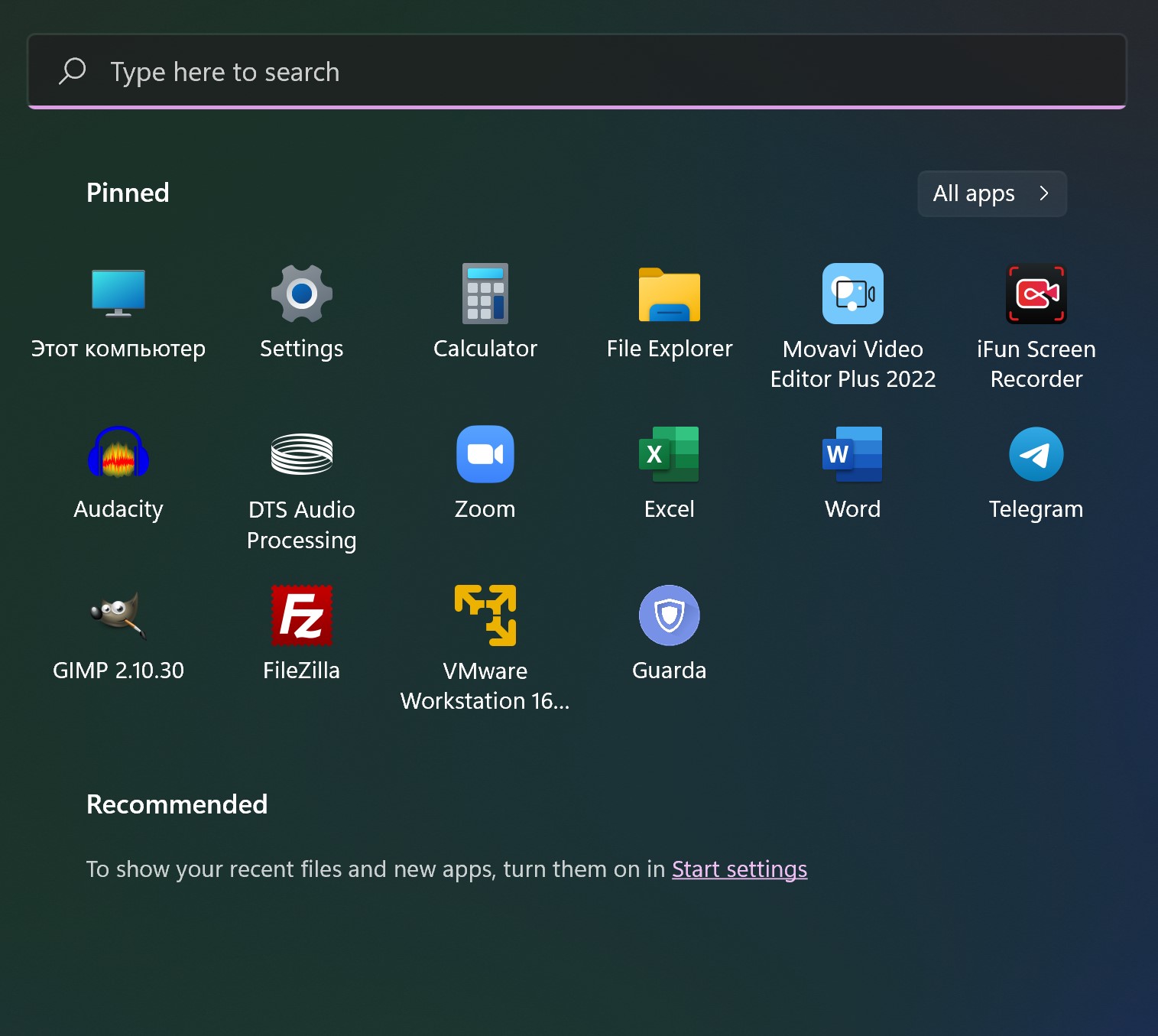
Start menu in Windows 11 has a Recommended section, where icons of recently added and frequently used applications appear, as well as links to recently opened documents. Is it real to hide or remove section Recommended? Yes! This instruction will show you how to do this.
Unfortunately, even if you change settings below, section "Recommended" will continue to be displayed. But if necessary, you can use third-party utilities to hide it completely. You will see it in this article.
To remove individual or all programs and documents from the "Recommended" section in the Windows 11 Start menu, use the following steps:
- If you need to remove only individual items in the "Recommended" section, simply click right mouse button on such items and select the "Remove from list" in the context menu.
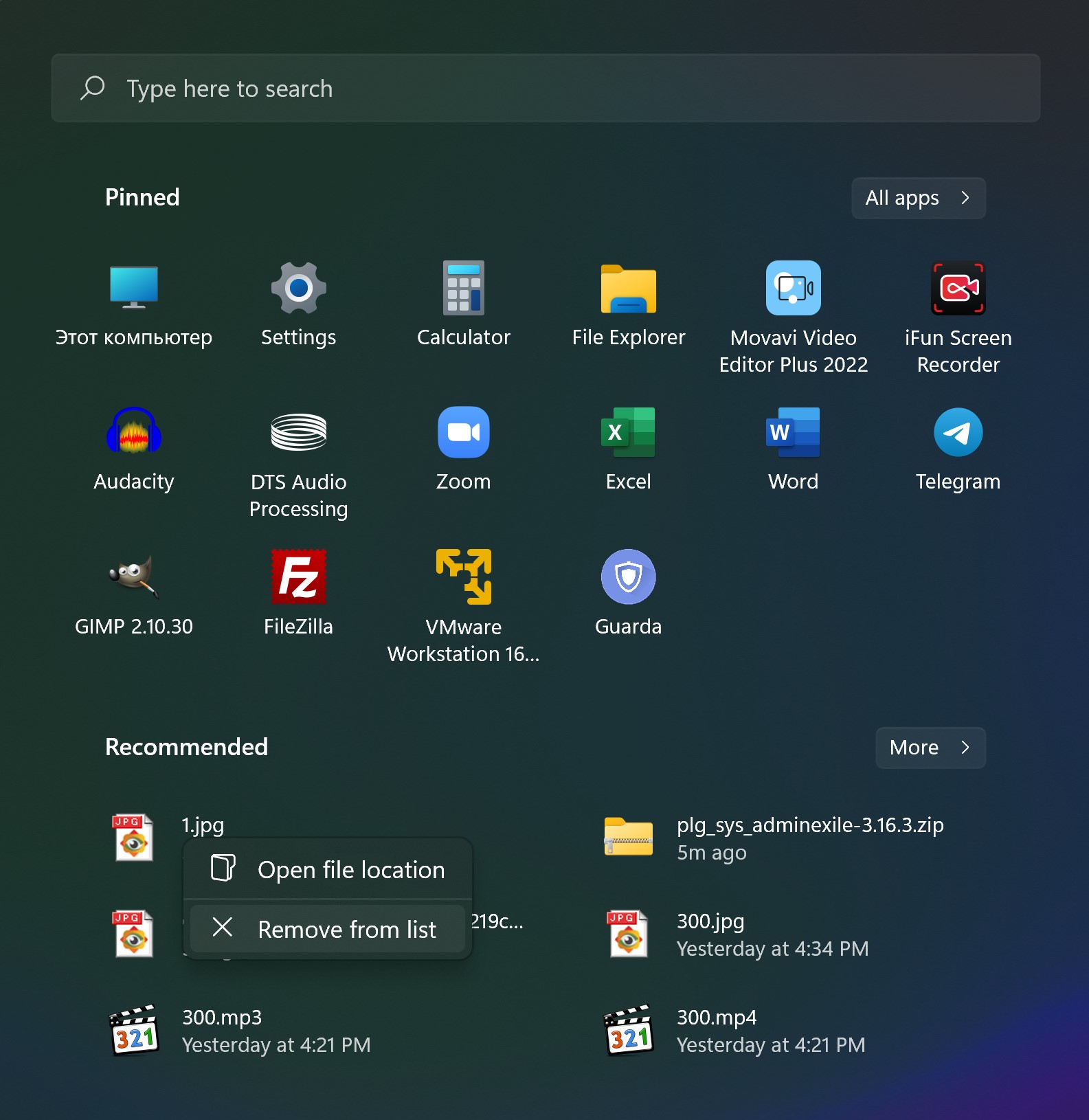
- If you need to make sure that the "Recommended" list is always empty, go to Settings - Personalization and open the "Start" section.
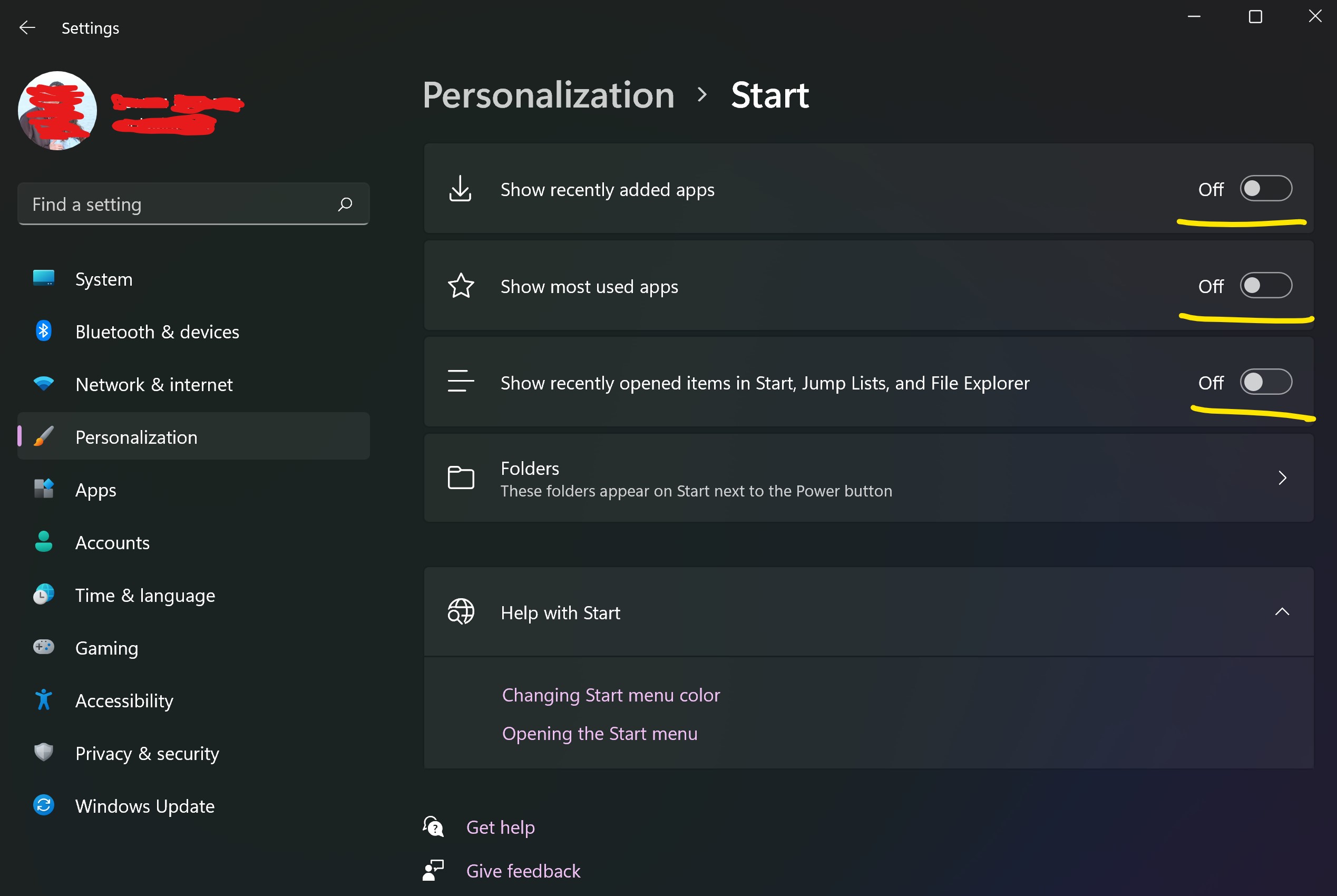
- Disable the items "Show recently added apps", "Show most used apps", "Show recently opened items...".
Immediately after that, the "Recommended" section will become empty and nothing new will appear in it. However, the section itself will continue to be displayed and will take up almost half of the Windows 11 Start menu. As noted above, there are currently no ways to completely remove this section in Windows 11. But you can use third-party tweakers, or alternative implementations of the Windows 11 Start menu, such as Start11 or Open Shell to hide recommended in windows 11.
How to remove Recommended from Windows 11 Start Menu with ExplorerPatcher
So, how to completely remove the Recommended section in the Windows 11 Start menu? Do do this you can use the third-party ExplorerPatcher application:
- Download the latest version of ExplorerPatcher from the official page https://github.com/valinet/ExplorerPatcher/releases/latest and run the application.
- It will change the appearance of the taskbar, but you can return it to normal: right-click on an empty area of the taskbar and select "Properties", in the "Taskbar" section find "Taskbar Style" and select "Windows 11". Then click "Restart File Explorer» to restart Explorer.
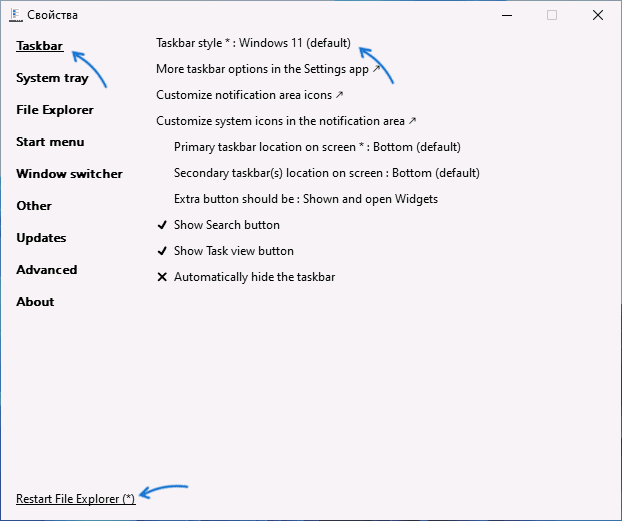
- Go to the "Start Menu" section and enable the "Disable the Recommended section" option, restart the explorer.
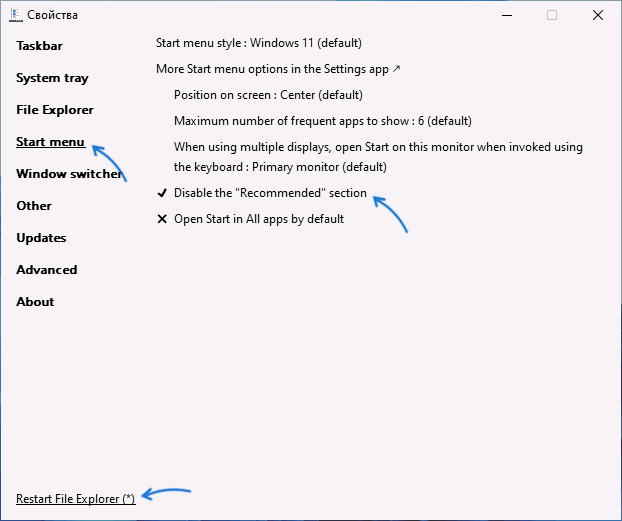
As a result, the “Recommended” section will completely disappear from the Windows 11 Start menu.
Share in the comments, do you like Recommended section or want to remove it...
Comments