How to Delete Edge browser completly in Windows 11?

This question may arise because this browser is built into the system by default, and you may not use it. Another point: processes and services related to Microsoft Edge start automatically and consume some extra resources. How to disable or completely remove Edge?
I wanna note that if you need Сopilot in Windows 11 – do not delete edge!
1. How to disable Edge auto-start
This is the easiest way to free up computer resources from unnecessary processes.
- Open the Edge browser.
- Click on the three dots in the top right corner, then Settings.
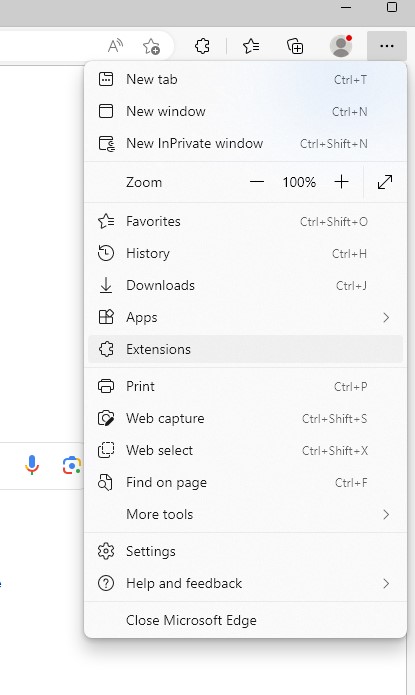
- On the left, select the System and Performance section. Disable the startup boost, then Edge won't automatically start in the background when the PC is turned on. Also, disable the second toggle switch - background work, to close the process after closing the browser.
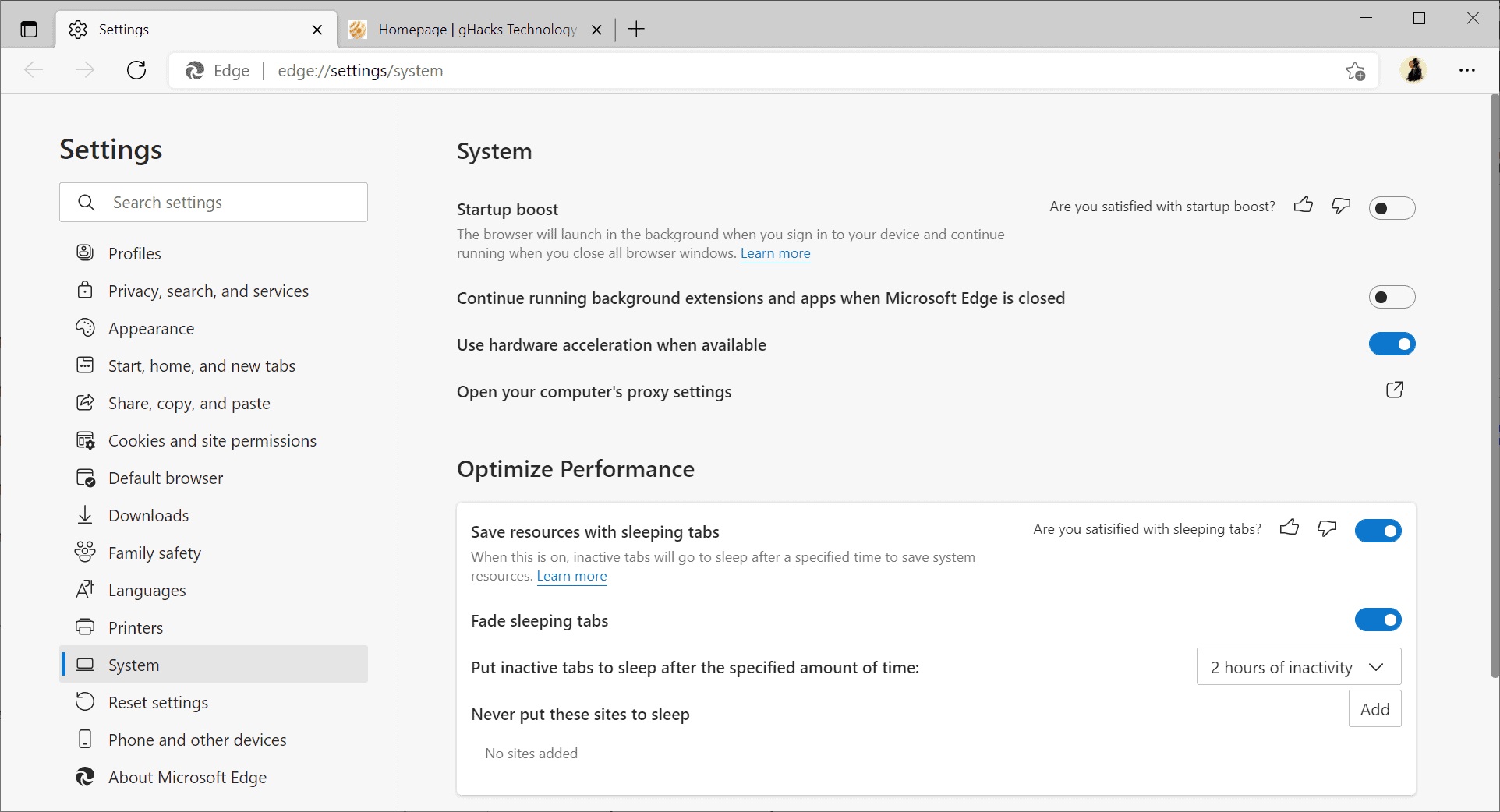
In addition to this step, you can disable Edge update services. Go to the Registry Editor (remember that all actions in this editor are at your own risk, it's better to create a backup or restore point just in case). Edit the key:
HKEY Local Machine\System\CurrentControlSet\Services
Find EdgeUpdate and EdgeUpdateM services. Change START = 4 (Off). Restart PC.
WARNING!!! – before this, check if you have another browser on your PC because without it you can`t open internet and install any browser.
2. Delete Microsoft Edge Completly with PC No Problems app
To easily and automatically remove the Edge browser from your computer, you can use our tool – PC No Problems assistant. Section Services -> Popular -> Remove Edge and wait a bit. This program is developed personally by me, this function is free but you will find many other useful functions for your Windows here.
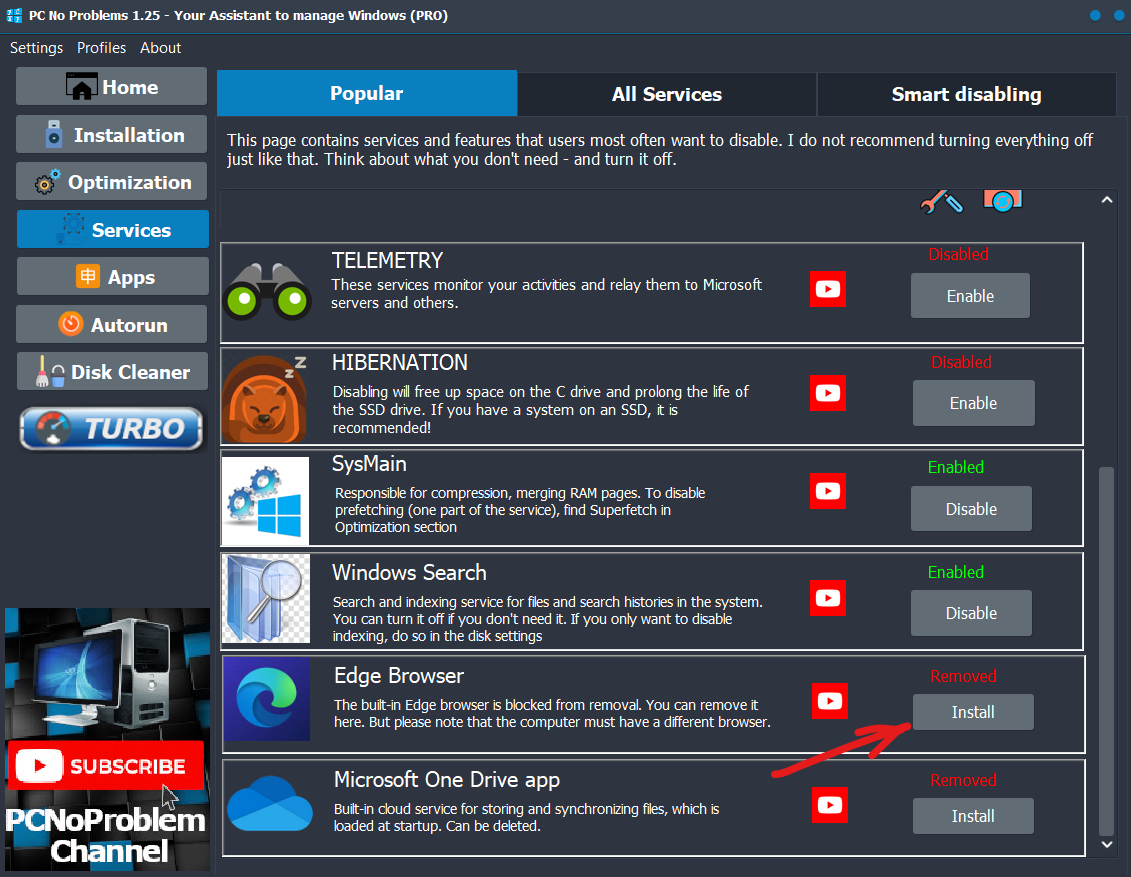
Try our Windows optimize app and if you want to support it, buy a pro version.
3. Delete Microsoft Edge Completly MANUALLY
- Open the command line in Run (type cmd and run it as administrator)
- Enter the command:
taskkill /im msedge.exe - Delete the program files located on C:\Program Files (x86)\Microsoft
Delete three folders: Edge, Edge Core, and Edge update.
The EdgeWebView folder is another program; it may be needed by your other programs to view internet content. Do not delete it. - Go to C:\ProgramData\Microsoft
Delete the Edge update folder. - Delete user data in C:\Users\<Your Name>\AppData\Local\Microsoft\Edge
- Delete shortcut in the Start menu
After this we need set some parameters in the Registry Editor:
- Open HKEY Local Machine\Software\Microsoft.
- Create a key with the name "EdgeUpdate"
- Inside it create a DWORD (32-bit) parameter with name "DoNotUpdateToEdgeWithChromium" and assign a value 1. This is protection against updating and restoring.
Next step is to disable services: EdgeUpdate and EdgeUpdateM.
Find the path hkey Local Machine\System\CurrentControlSet\Services, then edgeupdate and edgeupdatem. Change START = 4 (Off). Restart PC.
And the final step. Delete Edge from the installed programs list.
- Open HKEY_Local_Machine\Software\WOW6432Node\Microsoft.
- Delete the "Edge" and "EdgeUpdate" keys
- Open HKEY_Local_Machine\Software\WOW6432Node\Microsoft\Windows\CurrentVersion\Uninstall
- Delete "Microsoft Edge" and "Microsoft EdgeUpdate" keys
Now you don`t have the Edge browser. To Install it again use this link - https://www.microsoft.com/en-us/edge/download
Comments