How to turn on Windows Defender Antivirus and does it worth to use it?
Microsoft Defender – is an antivirus that is already in your Windows, if it is, of course, licensed and activated. Is it ok to use it and how to turn it on?
If we look at detailed information about it on the AV Test website, we can see that in December, Microsoft closed all security holes and protected 100% from known viruses. In performance, this antivirus slows down websites and programs less than many others. Only according to one indicator, there was slowdown in the installation of frequently used programs. It checks them and therefore the installation slows down. But it doesn't seem to bother us too much. In convenience, everything is also good - there are no false positives, 1 false warning was recorded during the installation of programs.

Pic.1 - Microsoft Defender and Protection
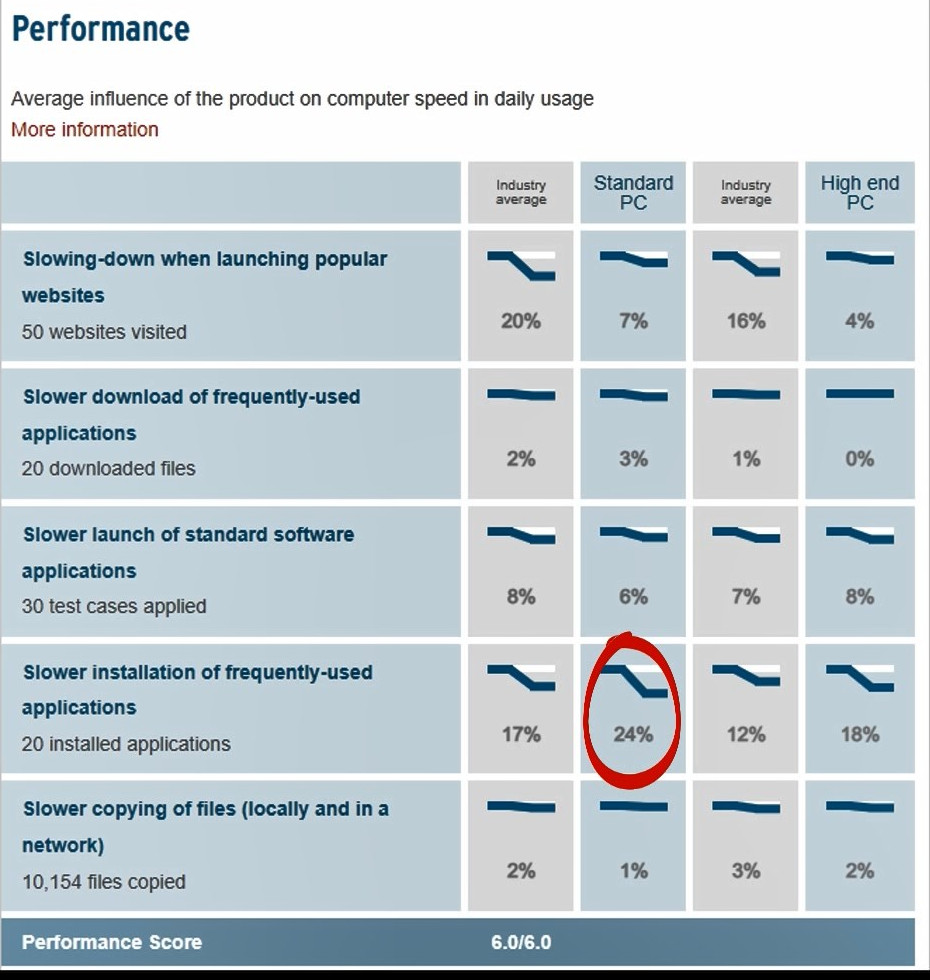
Pic.2 - Microsoft Defender and Perfomance
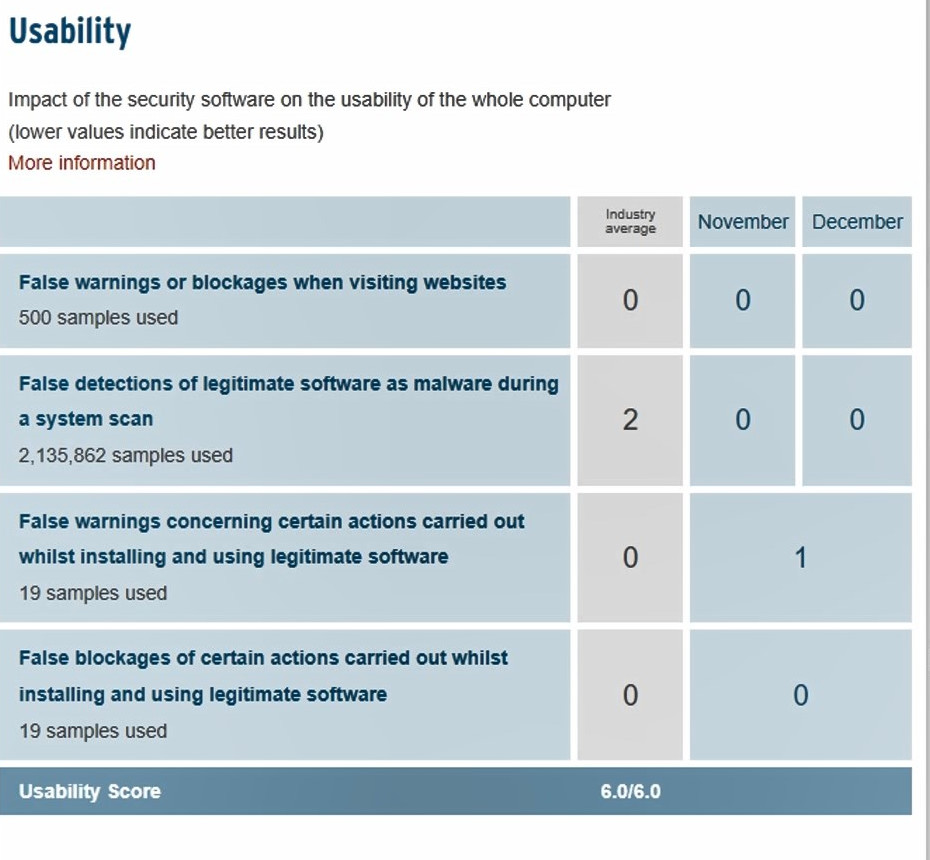
If we compare Microsoft Defender, for example, with Avira, which is also in the top, the default antivirus even surpasses Avira in protection and performance.
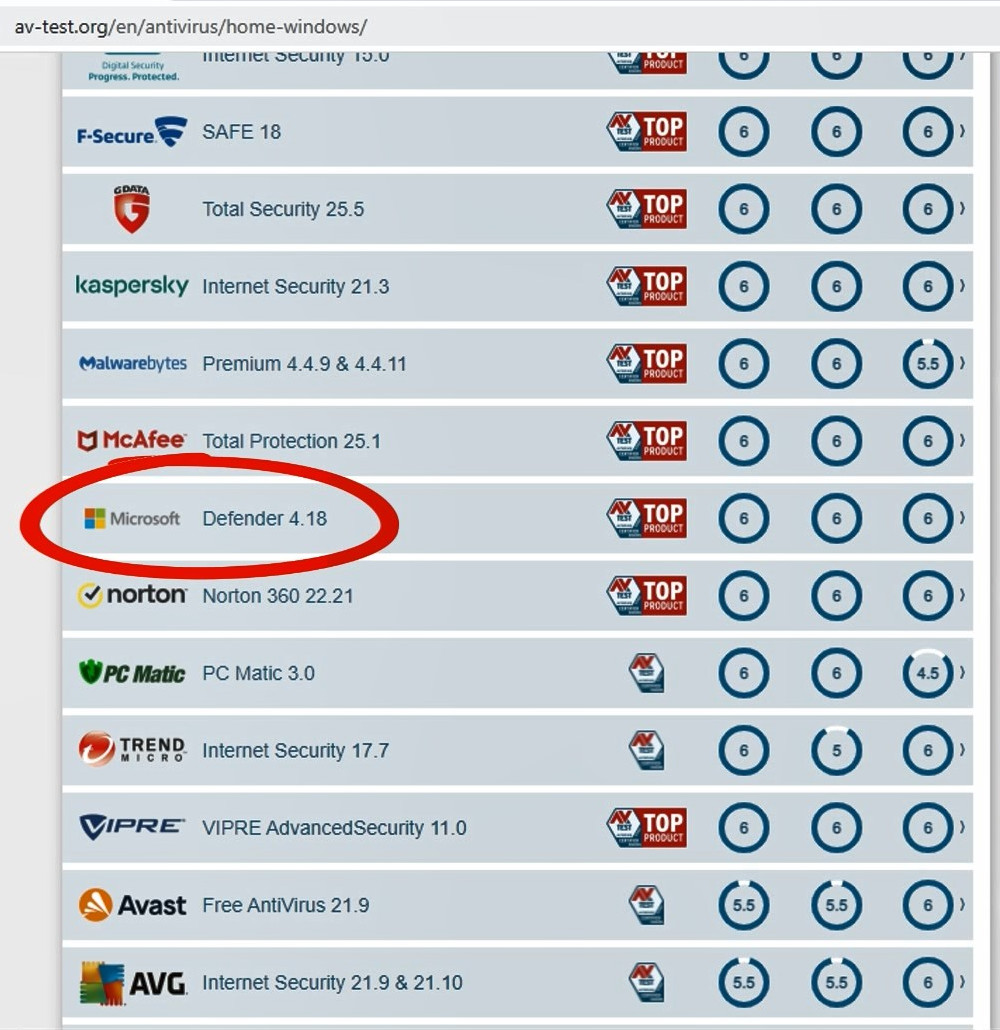
Pic.4 - Microsoft Defender`s rating
So, the first conclusion that can be drawn is that if you have activated Windows 8, 10 or 11, which receives security updates, you can be calm about protecting yourself from viruses, just make sure that you did not allow them to act on your PC manually.
How to turn on Microsoft Defender Antivirus?
Let's see if you already have Microsoft antivirus enabled. Then maybe you don't need anything else.
On the taskbar, near the clock, we can find such an icon in the form of a shield - this is Microsoft antivirus.
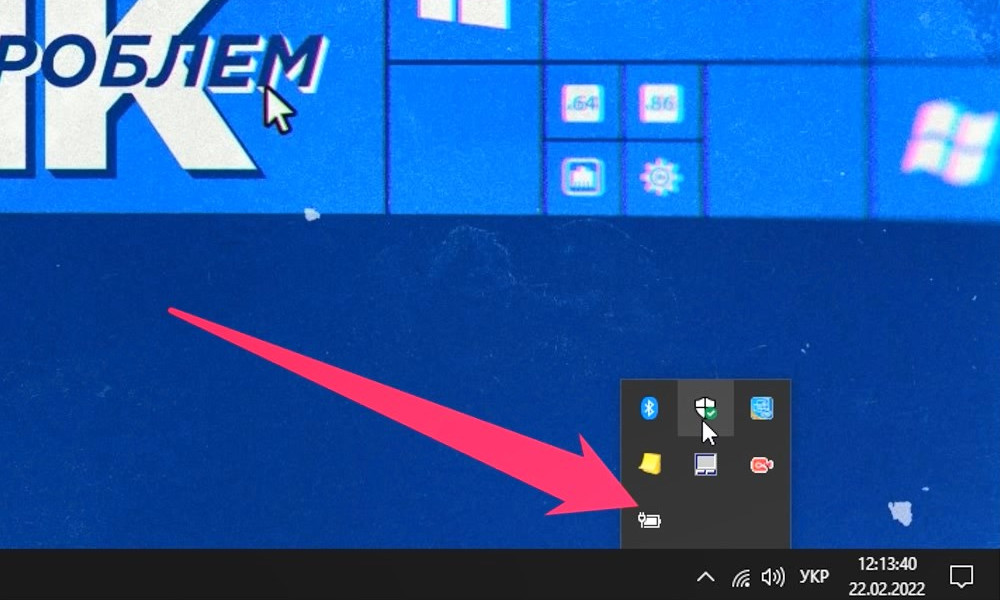
Press LMB (left mouse button). And in this section of settings we can manage the antivirus. If there is a green check mark here, then you have protection against viruses.
If not, you may need to turn it on.
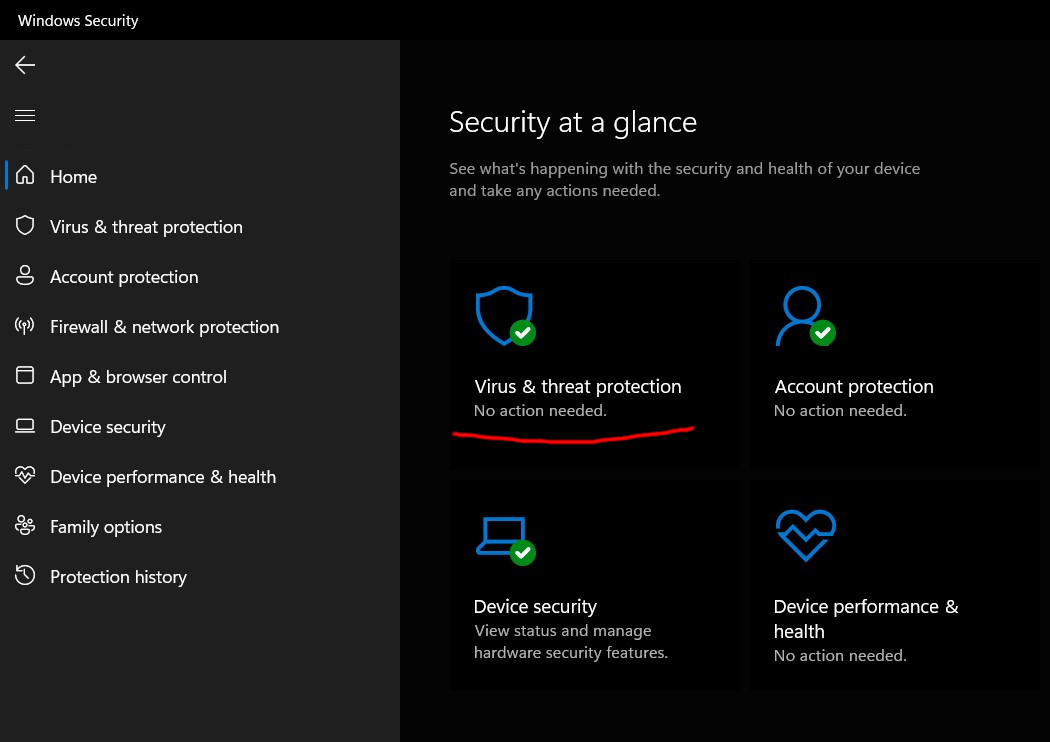
Look for antivirus protection settings – click there - and turn it on.
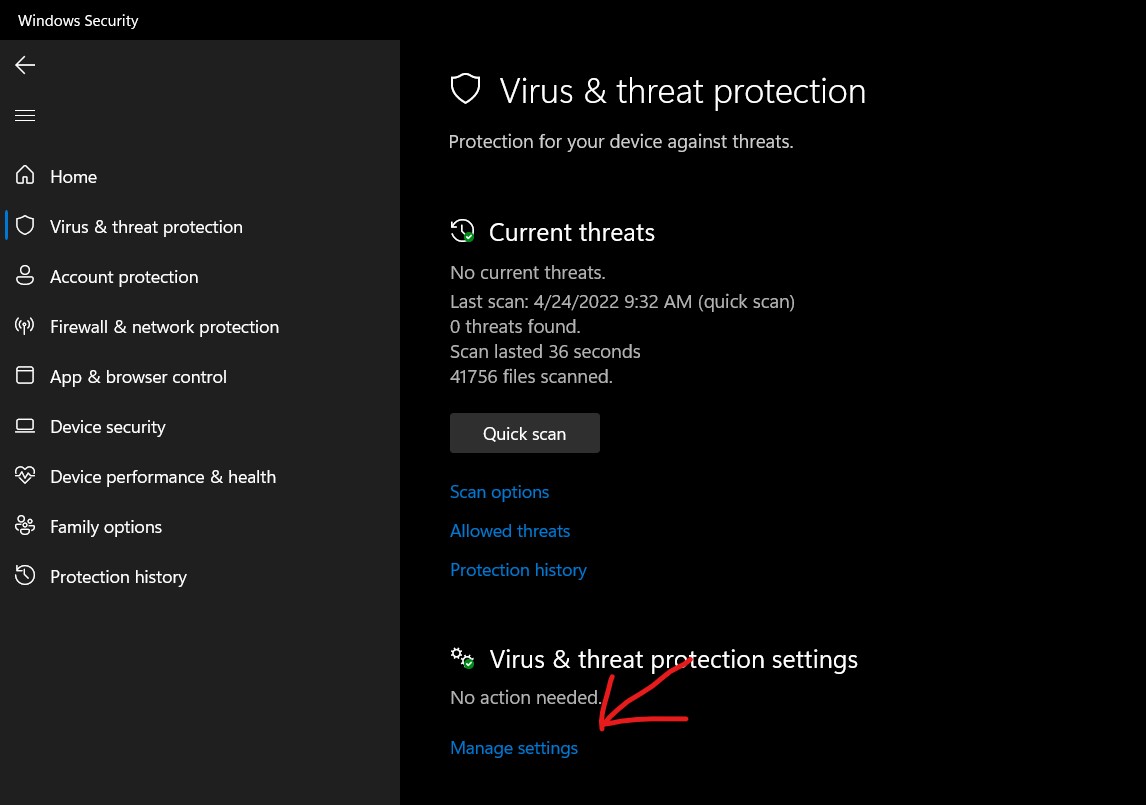
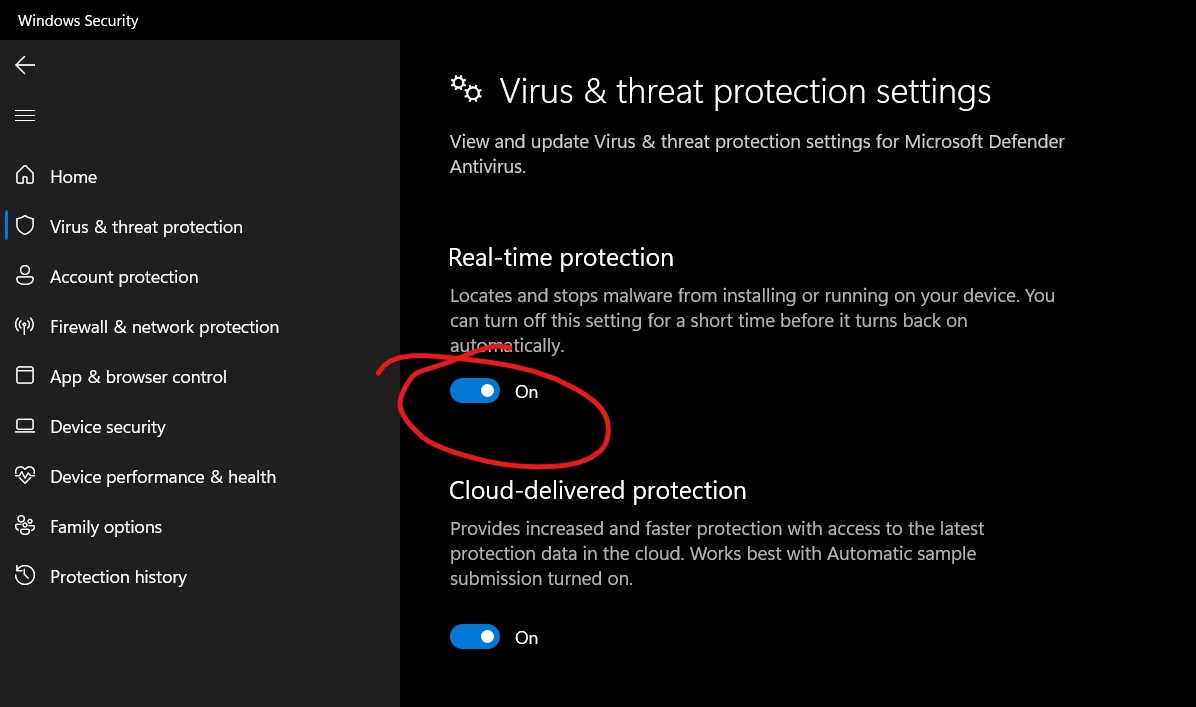
Also make sure that your Windows is activated and receiving updates. This can be done through the Settings -> Update and security section.
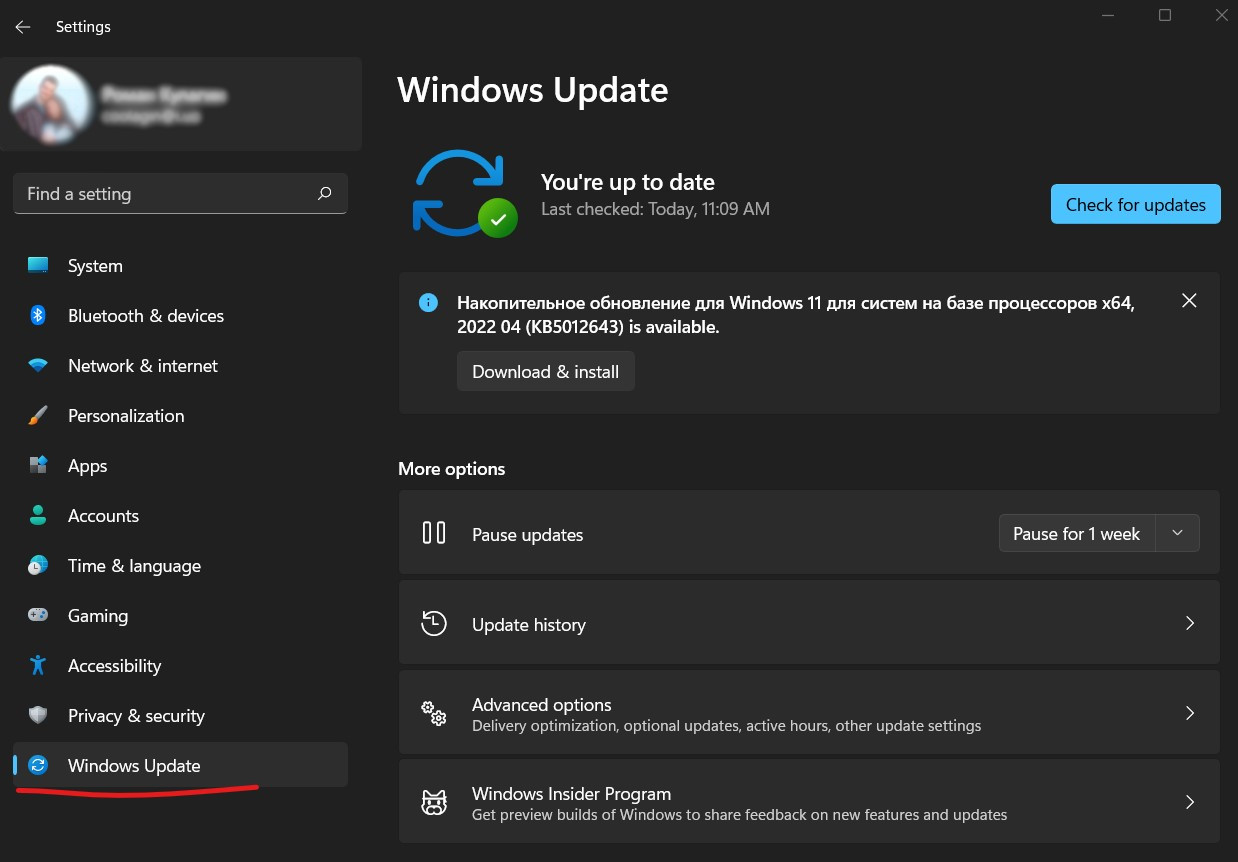
To see how to do this steps more detailed watch the next video

Comments